![[Previous]](../prev.gif) |
![[Contents]](../contents.gif) |
![[Index]](../keyword_index.gif) |
![[Next]](../next.gif) |
![[Previous]](../prev.gif) |
![[Contents]](../contents.gif) |
![[Index]](../keyword_index.gif) |
![[Next]](../next.gif) |
Photon sound recorder
phrecord [-s server_name] [-x position[%][r]]
[-y position[%][r]]
| If server_name is: | This server is used: |
|---|---|
| node_path | node_path/dev/photon |
| fullpath | fullpath |
| relative_path | /dev/relative_path |
The phrecord utility is a fully featured audio recorder that uses the ALSA library to record wave files via the plugin interface.
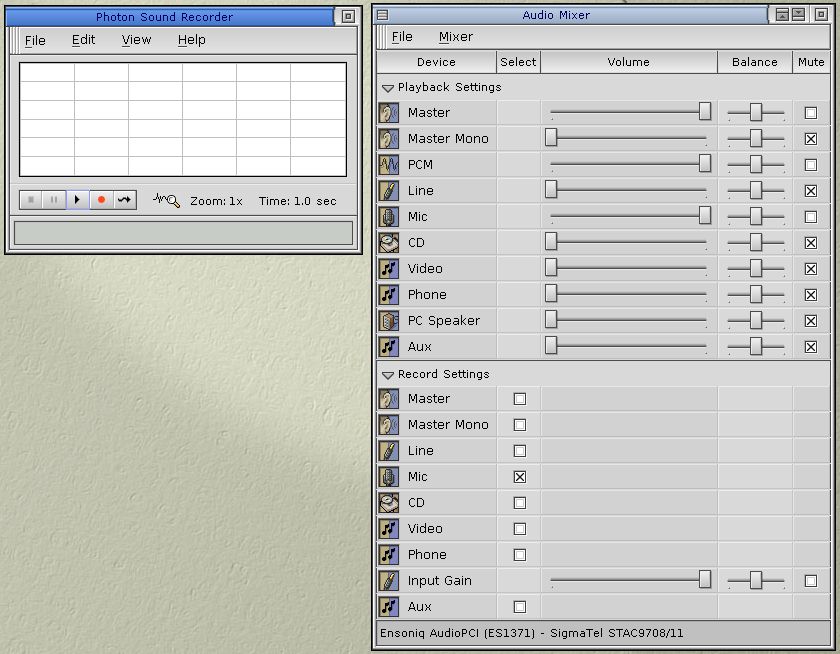
Windows for phrecord and the mixer that it automatically launches.
The mixer shown above is set up to record from the microphone. You can select a different audio source but setting the Record Settings in the mixer window.
The sound recorder's control buttons are (from left to right):





When phrecord is in this mode, samples are collected but aren't saved. If the waveform graph is enabled, the samples are plotted.
The File menu includes:
The Edit menu currently includes only a Configure entry, which displays the Configuration dialog:
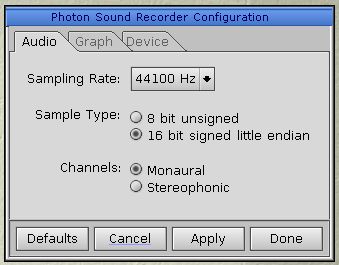
Audio configuration dialog for phrecord
All the panels in this dialog include these buttons:
In the Audio configuration panel, the sample types that aren't available are ghosted.
If you click on the Graph tab, you'll see the Waveform Graph panel:
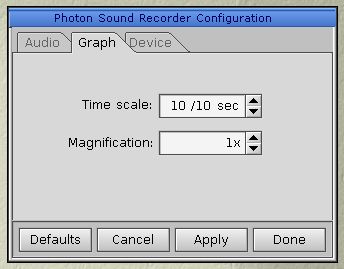
Waveform Graph configuration dialog for phrecord
You can use this panel to adjust the waveform graph's time scale and sample magnification.
The time scale is the range of the horizontal axis in the waveform graph; you can adjusted it in tenths of seconds. The magnification decreases the range of the vertical axis in the waveform graph. For example, a time scale of 1/10th of a second with a 50x magnification produces a sensitive, accurate and detailed graph of quieter sounds.
The waveform graph scrolls smoothly at higher sampling rates.
If you click on the Device tab, you'll see the Device configuration panel:
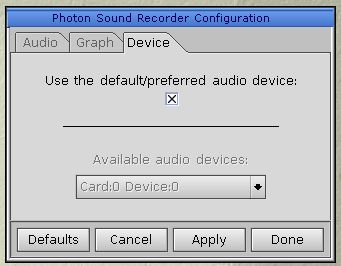
Device configuration dialog for phrecord
If you clear the preferred audio-device checkbox, you can select a card/device pair from the Available audio devices combobox, which contains only devices that support at least one of the sample types that phrecord supports.
The phrecord utility initially tries to use the preferred (default) audio device or the first device that can sample using one of the supported sample types.
This menu lets you toggle the display of the waveform graph. Here's how the Photon Sound Recorder looks without the waveform graph:
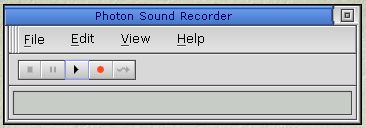
![[Previous]](../prev.gif) |
![[Contents]](../contents.gif) |
![[Index]](../keyword_index.gif) |
![[Next]](../next.gif) |