![[Previous]](../prev.gif) |
![[Contents]](../contents.gif) |
![[Index]](../keyword_index.gif) |
![[Next]](../next.gif) |
![[Previous]](../prev.gif) |
![[Contents]](../contents.gif) |
![[Index]](../keyword_index.gif) |
![[Next]](../next.gif) |
Font configuration utility
fontadmin [-c config_directory] [-d font_directory]
You can use the fontadmin utility to configure your fonts under Photon:
The fontadmin utility lets you specify mappings from one font name to another, which is useful if a certain font isn't installed. The Mappings panel looks like this:
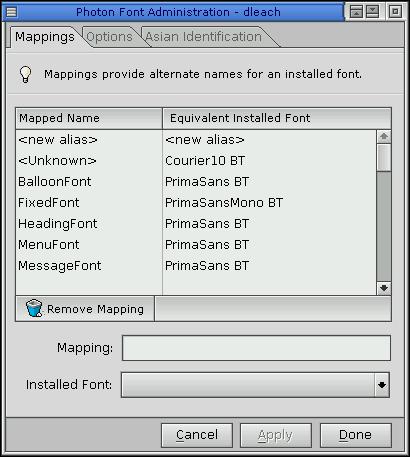
You can also specify some options:
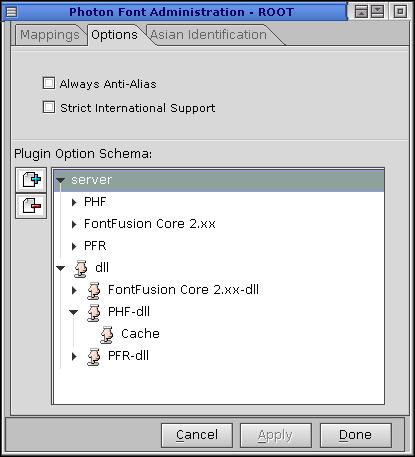
These options apply to all fonts:
Enabling this option may provide more uniform text output, but it significantly decreases performance.
Options specific to rendering plugins.
Rendering plugin options are organized into schemas. A schema contains sections identified by a particular DLL identification name. Each section contains the rendering options pertaining to the particular section. By default, there is a schema by the name 'server'. The 'server' schema contains all options for the font server, and cannot be removed, though the options can be modified. You will notice an optional schema named 'dll', when expanded, only contains the 'Cache' option under each section. These options will override the default option values. Optional schemas are not applied over top of the 'server' schema, though by default, the 'server' schema contains the same option values as default for the rendering plugins. Therefore, if you make a change to an option within a section of the 'server' schema, and you want that change to apply to all the schemas, you must add/modify that option within the particular section of the other schemas. The 'dll' schema is the schema used by a font server (see phfont) when instantiated as a client side instance (see PfAttachLocalDll). Schemas are used by the following libfont API calls: PfAttachLocalDll, PfSetOptionsDll. Schemas allow a client side application to invoke a private font instance WITH options tailored for the particular application.
To add a new schema, click on the + icon, then enter the schema name into a dialog.
To remove a schema, either click on the - icon, or click on the schema name to gain focus. Then right click on the schema name and select Remove Schema from the menu. To remove a schema, it must be empty of all sections and options.
To add a section to a schema, double click on the schema name. From the dialog that appears, select from the list of valid sections which may be added to the schema.
To remove a section, click on its section name to gain focus. Then right click on the section name, and select Remove Section from the menu.
 |
If you remove a section which contains options, the options are also removed. |
To add an option to a section, double click on the section name. From the dialog that appears, select an option from the list.
To remove an option, click on the option name to gain focus. Then right click on the option name, and select Remove Option from the menu.
To modify an option, double click on the option name. A dialog appropriate to the option is displayed.
 |
When modifying an option within the server schema, the changes are in real time. If you wish to undo any changes, you should revert to the previous value before selecting Done. |
The Asian Identification panel lets you identify and select the Asian font you prefer:
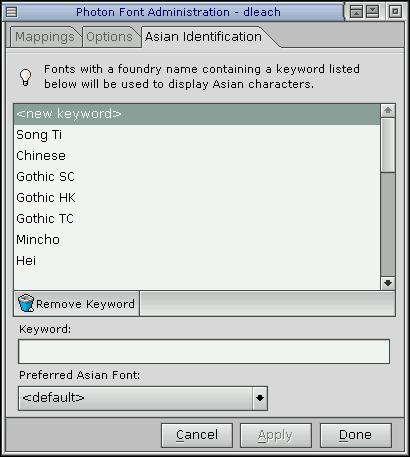
For example, if a font with the foundry name PrimaSans BT was installed, and a keyword of Prima existed, the font PrimaSans BT would be tagged by the font subsystem for use in Asian symbol lookup. This makes identifying Asian (CJK) symbols faster because the font subsystem needs to check only specified fonts rather than all installed fonts.
Using the Photon microGUI and Configuring Your Environment in the Neutrino User's Guide
![[Previous]](../prev.gif) |
![[Contents]](../contents.gif) |
![[Index]](../keyword_index.gif) |
![[Next]](../next.gif) |